Prerequisites
- Microsoft Project Plan 3 License (minimum)
- Office 365 Accounts.
- Staff members also need to have 365; bookable resources.
- Power Bi installed locally, web based works too. See the following article on
- Access to the Dataverse through Microsoft Dynamics.
- The Microsoft Power Platform Licensing Guide1, Project Plan 1 includes access to Dataverse to store and manage data. However, this access is limited to the Project for the web application and does not allow you to connect to other Dataverse environments or use premium or custom connectors. To access the dataverse for your Project for the web application in Power BI, you need to use the Project Web App connector. This connector requires a Project Plan 3 or Project Plan 5 license.
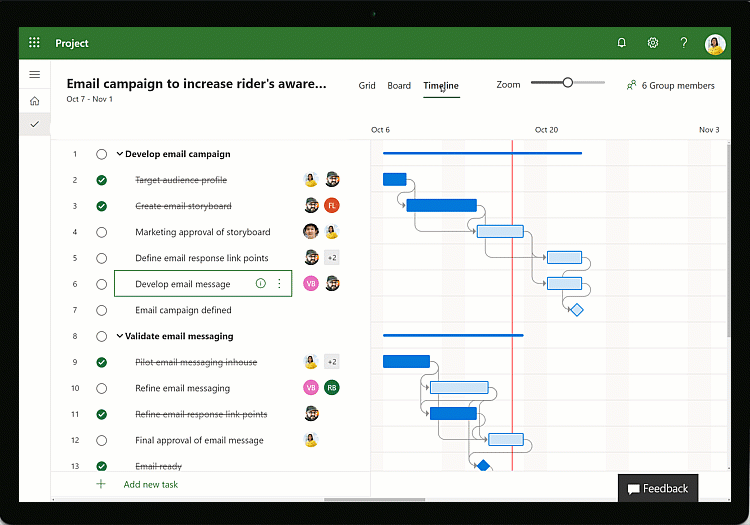
1. Build your project plan.
You can build your project on with Microsoft Project Desktop App or using an Excel Spreadsheet. Both can be uploaded to Microsoft Project for the Web
2. Upload your Project to project for the web
Upload your Project to Project for the Web, here you can add / fine tune time lines and dependencies.
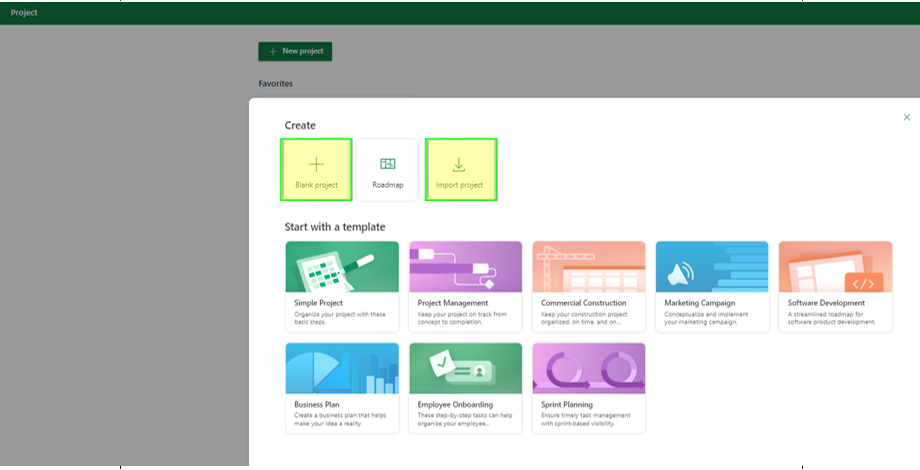
3. Assign Resources
Assign your team members to the tasks on the project plan. Search for available resources. You may need to add your project to an existing group or create a new group to see your guys.
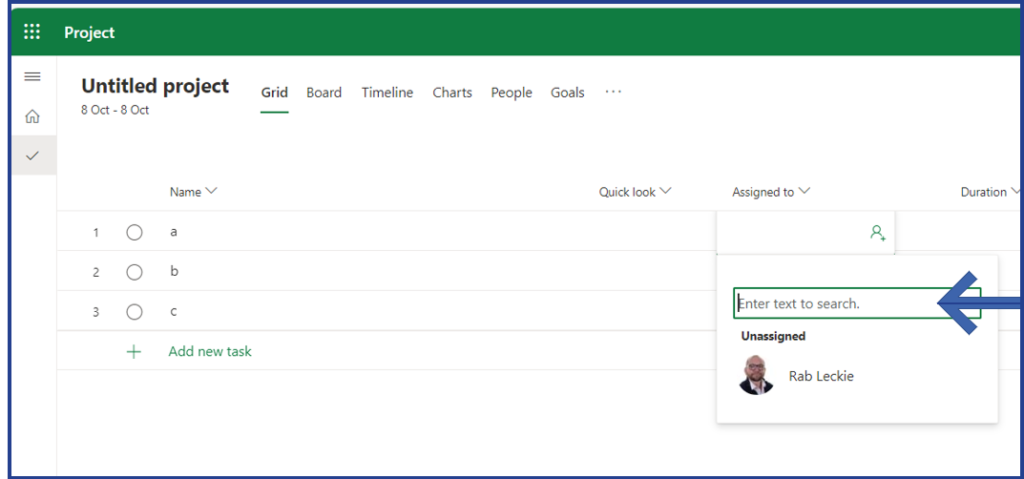
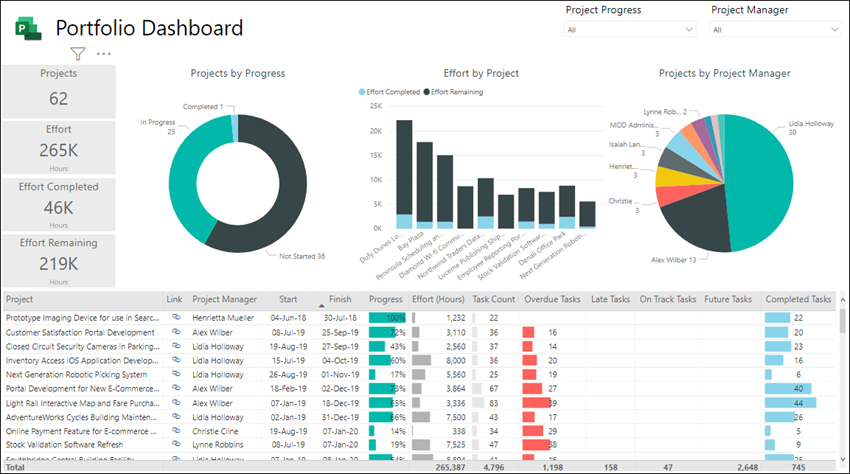
4. POwer BI
Open the Template.pbit with Power BI. You will need to connect to the Dataverse to connect the Project for the Web data to your template.
Publish your Power BI Dashboard to your Workspace and you can synchronise it with your project for the Web. It will update wit your project!
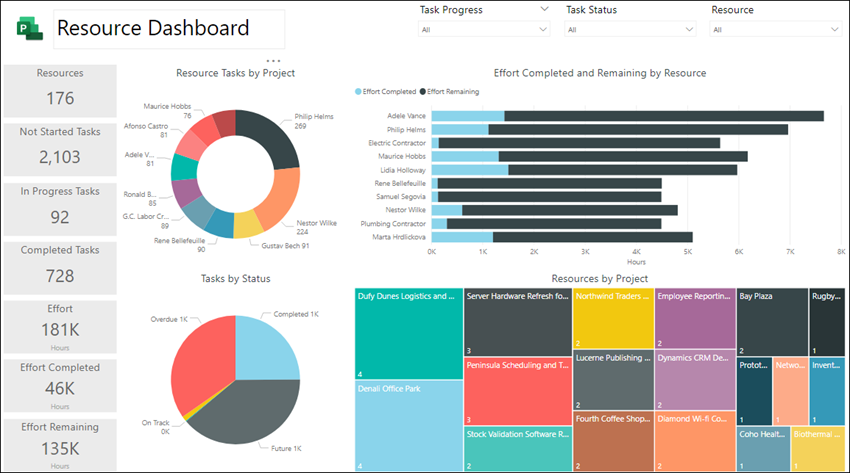
You can Add your Dashboard directly to Teams so that all the team can track resource.
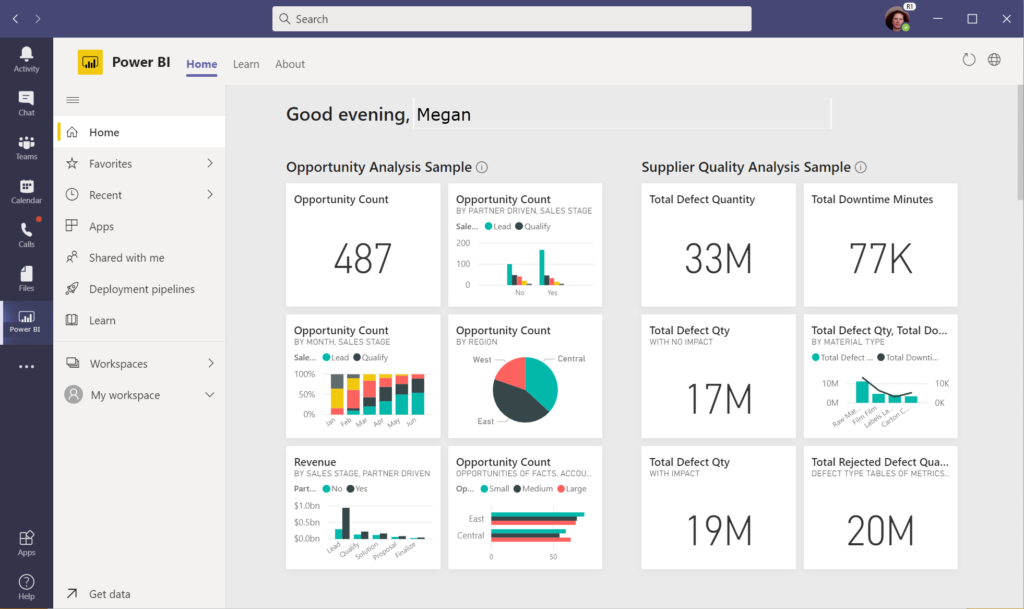
Thank you for Being here! Please leave a comment 🙂
Lectech-Pharma
Useful Links
5 responses to “A Cost Effective Enterprise Resource Management Tool”
-
Great information, thank you for sharing!
-
Danke Dir Meine Frau!
-
-
Thank you for the auspicious writeup. It in fact was a
amusement account it. Look advanced to more added agreeable from you!
However, how can we communicate? -
Hello There. I found your blog using msn. This is a really well written article.
I’ll make sure to bookmark it and come back to read more of your useful information. Thanks for the post.
I will certainly return. -
Hello, after reading this awesome piece of writing i am also glad to share my familiarity here with mates.
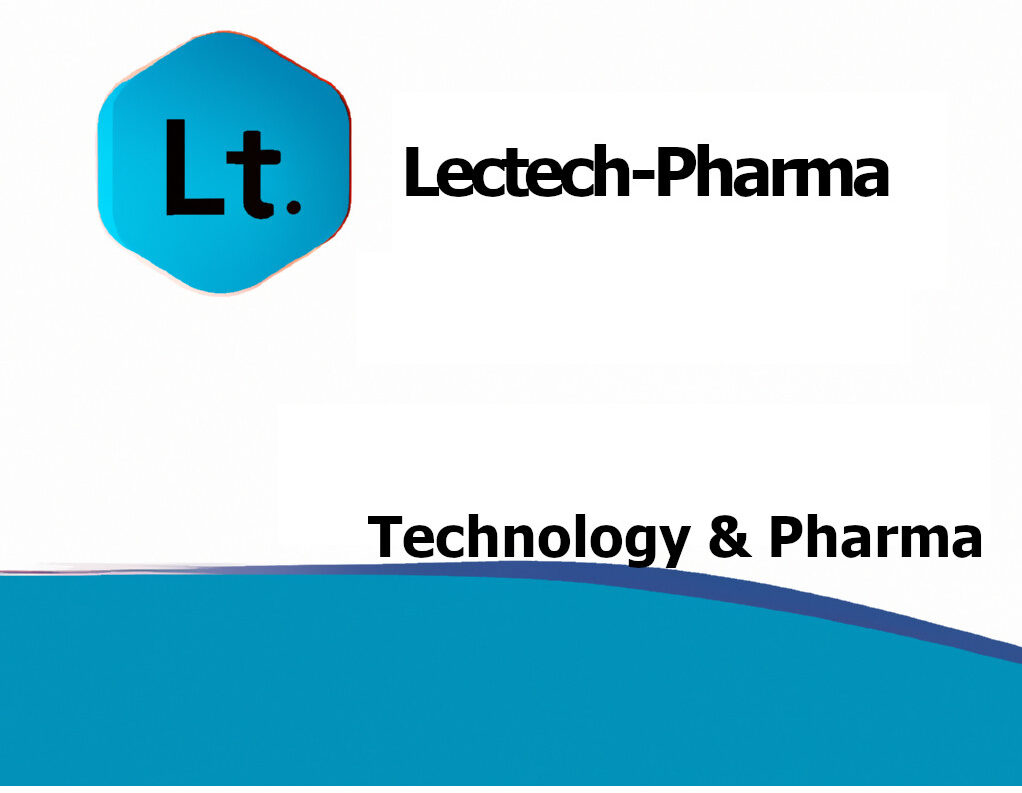
Leave a Reply